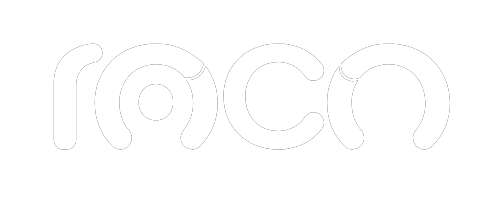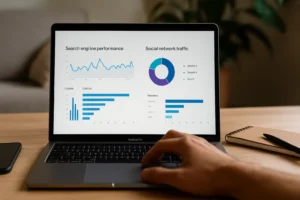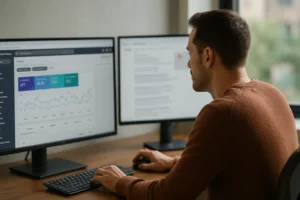Google Analytics is fundamental for analyzing your website's performance. By signing up for Google Analytics, you gain access to valuable data on user behavior. This tool helps you make informed decisions to improve your visitors' experience.
In this article, you'll learn how to sign up for Google Analytics and set up your account from scratch. We’ll guide you through the process of creating an account for Google Analytics, so you can start using its powerful web analytics tools.
Sign up for Google Analytics – Detailed Guide
In the digital world, data analysis is essential to the success of any website. Google Analytics is a powerful tool that provides you with valuable information about the traffic and user behavior on your page. Follow our detailed guide to sign up for Google Analytics and get the most out of this tool.
Step 1: Access Google Analytics
1.1 Go to the Google Analytics Website
- Open your browser and go to the official Google Analytics website: [analytics.google.com](https://analytics.google.com).
1.2 Login or Create a New Account
- Sign in with your existing Google account. If you don't have one, click "Create account" and follow the steps to create a new one.
Step 2: Create a Property
2.1 Access the Administration Section
- After logging in, click the “Manage” option located at the bottom left of the screen.
2.2 Select or Create an Account and Property
- In the “Account” column, choose an existing account or create a new one.
- In the “Property” column, select “Create Property.”
2.3 Provide Information about your Website
- Complete the requested information about your website, including its name and URL.
- Select your time zone and adjust the options according to your preferences.
Still don't know how to get the most out of Google Analytics?
At Agencia Roco, we help you configure, interpret, and get the most out of your data. If you've already taken the first step by signing up for Google Analytics, let us help you optimize your digital strategy with decisions based on real data.
Step 3: Set up your Google Analytics Account
3.1 Accept Terms of Service and Conditions
- Please make sure you read and understand the Google Analytics Terms of Service and Conditions before accepting.
3.2 Obtain and Add the Tracking Code
- Google Analytics will provide you with a tracking code. This code should be added to every page of your website.
Step 4: Check Settings
4.1 Verify the Tracking Code
- Use the Google Analytics extension in your browser to verify that the tracking code has been added correctly.
Start Tracking Your Website’s Success Today with Google Analytics!
Ready to unlock the power of data for your website? Sign up for Google Analytics and begin measuring your site's performance, user behavior, and much more. At Agencia Roco, we specialize in setting up and optimizing Google Analytics for businesses. Contact us today to ensure your website is fully equipped for success!