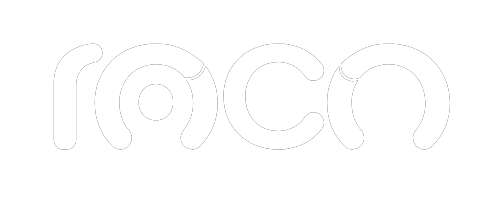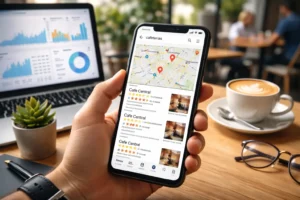Google Analytics is a vital tool for any individual or business looking to maximize their website performance and better understand their audience. In this article, we'll explore how to use Google Analytics effectively, delving into its features and providing practical tips to get the most out of this powerful tool.
What is Google Analytics?
Before learning how to use Google Analytics, it's important to understand what it is and how it can help you. Google Analytics is a free web data analytics platform that collects information about your site visitors, their behaviors, and the interactions they have on your site.
With data such as traffic source, time spent on your site, and conversion rates, this tool optimizes your digital marketing strategies and improves user experience.
Google Analytics Features
1. Setting up a Google Analytics Account
To learn how to use Google Analytics, the first step is to set up an account. This process may seem complicated at first, but by following these steps, you will be able to do it without any problems:
- Create an account:
- Go to Google Analytics.
- Sign in with your Google account.
- Fill in the required details such as account name, website name and URL.
- Get the tracking ID:
- Google will provide you with a unique tracking ID that you will need to add to your website's HTML code. This step is important so that Google Analytics can collect data.
- Check the installation:
- Go to the Google Analytics real-time report and verify that traffic is being recorded correctly.
2. Navigating the Google Analytics Dashboard
Once you have your account set up, you'll be greeted with a dashboard full of useful information. Key features you should know about include:
- Home Panel: Displays an overview of site traffic and trends.
- Active Users: Provides information about unique visitors in a specific period.
- Acquisition: It allows you to identify how users reach your site (organic, direct, social networks, among others).
- Behavior: Analyze the time users spend on your site, the pages they visit most, and the bounce rate.
- Conversions: It helps you track goals and measure the effectiveness of your strategies.
3. Creating and Monitoring Objectives
Setting up goals in Google Analytics is essential for measuring user actions on your website. Some common examples include completing a purchase, filling out a form, or signing up for a newsletter. Here's how you can set them up:
- Define objectives:
- Go to the “Admin” tab and select “Goals” in the view column.
- Click “New Goal” and choose the type of goal you want to set.
- Specific configuration:
- Select a descriptive name for the goal and configure the details (for example, destination URL, duration, pages per session, or events).
- Follow-up:
- Review your goal data in the conversions section to evaluate the effectiveness of your strategies and make adjustments when necessary.
Turn data into strategic decisions!
Do you want to understand your users' behavior and optimize your campaigns? We help you set up and use Google Analytics to gain valuable insights that will boost your digital strategy and improve your results.
Advanced Uses
One of the best ways to get the most out of and understand how to use Google Analytics is through its advanced features and integrations. These tools allow you to analyze data in more detail and optimize your campaigns with greater precision.
1. Integration with Google Ads
If you use international Google Ads To attract traffic, integration with Google Analytics is a must. This combination allows you to:
- Link accounts:
- Go to “Admin” in Google Analytics and select “Link Ads accounts.”
- Campaign tracking:
- Analyze the performance of your campaigns, including clicks, conversions and return on investment (ROI).
To learn how responsive search ads work, visit our dedicated article: How Google Ads and Responsive Ads Generate.
2. Event Tracking
With Google Analytics, you can track specific actions within your website, such as button clicks or file downloads. This is known as event tracking and allows you to gain insight into user behavior.
- Configuration:
- Use Google Tag Manager to create custom events.
- Assign categories, actions, and labels to each event to better identify the data collected.
3. Customized Reports
Google Analytics also offers the ability to create custom reports that fit your business's specific needs, so you can view the metrics and dimensions that interest you most.
- Create a custom report:
- Go to the “Customization” section and select “Custom Reports.”
- Define key metrics, choose the chart type, and save your report.
- Regular review:
- Analyze these reports periodically to identify areas for improvement and adjust your strategies accordingly.
Become a Google Analytics Expert!
At Agencia RocoWe know that learning how to use Google Analytics can seem challenging at first. However, with clear information and a practical approach, you can master this tool and take your digital marketing strategies to the next level.
If you need help setting up Google Analytics or interpreting your data, please feel free to contact us. We are here to help you maximize your website's potential!