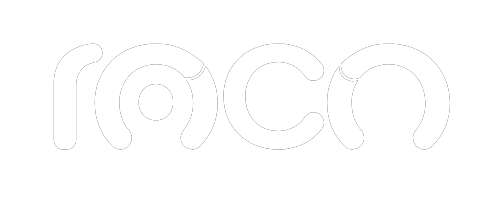Having a presence in more than one physical location is common for many businesses, but not everyone knows how to correctly list two addresses on Google My Business. This process is essential for improving local visibility and attracting customers in different areas.
In this article, we explain step by step how to add two addresses to Google My Business, what rules you should follow according to Google's policies, and how to make the most of this feature for your digital strategy.
What is Google My Business?
Google My Business is a free tool created by Google that allows businesses to manage their online presence, especially in local searches and on Google Maps. Through this platform, businesses can display key information such as address, hours, website, reviews, and more, making it easier for customers to find and contact them.
The correct use of Google My Business, supported by strategies Local SEO tactics, can translate into greater visibility and improved ranking in search results. To achieve this, it's essential to keep your information up-to-date and accurate, including the locations of all your business locations.
Why is it important?
Knowing how to add two addresses to Google My Business is essential if your business has more than one physical location. By correctly registering both locations, you can increase your chances of appearing in relevant searches near each point of sale.
Additionally, this geolocalized visibility strengthens your digital marketing strategy, allowing potential customers to find the nearest branch, generating greater traffic, trust, and conversions.
What to Do if Your Company Has Several Branches?
Having more than one location is a sign of growth, but it also requires strategic management to maintain an organized and effective digital presence. In this scenario, Google My Business allows you to list each location as a separate listing, helping you appear in local searches based on the user's proximity.
This not only improves your reach, but also increases customer confidence, allowing them to easily find the most convenient branch for them. However, it's important to do it correctly to avoid penalties from Google.
Advice: Don't add all your locations at once. Google could interpret this as spam. Choose a gradual registration to maintain a legitimate presence.
How to Add Two Addresses to Google My Business Step by Step
If your business has more than one location, it's essential to know how to list two addresses on Google My Business so that each location has its own visibility in local searches. Below, we'll show you step-by-step instructions for doing this successfully:
- Sign in in your account from https://www.google.com/businessIf you don't have one, create one for free.
- Select the tab of the company you want to edit. If you manage several, make sure you choose the right one.
- In the left panel, click on "Information".
- Next to the current address, click the pencil icon to edit.
- Add the new address, including street, number, city, postal code and country.
- Click “Apply” or “Save” to confirm the changes.
- Verify the address if Google requests it (by mail, phone, or postcard).
- Repeat the process for each branch or additional headquarters that you wish to display.
This process is useful for learning how to add branches to Google Maps and for those looking for how to add my business location to Google Maps, how to add another address to Google Maps, or even how to add a store to Google Maps.
Remember that each listing represents a physical Google address, so it must have real, verifiable information. This way, when users try to search for two addresses on Google Maps or find your business, you'll appear correctly in both areas.
Manage your branches with strategic local SEO!
Do you have more than one location? Learn how to optimize each address on Google My Business and stand out in local searches. At Agencia Roco, we help you strengthen your presence with tailored local SEO strategies.